The Customer Profile is the hub of your organization’s information within the QuantityWare Portal. It provides an overview of various pieces of information we hold on your organization and provides links to the various customer data management screens that allow you to keep your systems, contacts, reminders and contract up to date.
If you have appropriate access, you can use the Customer Profile to set your organization’s BCS software level, which is used as a filter in the DataLounge so that only relevant software / CSPs / notes are presented to you.
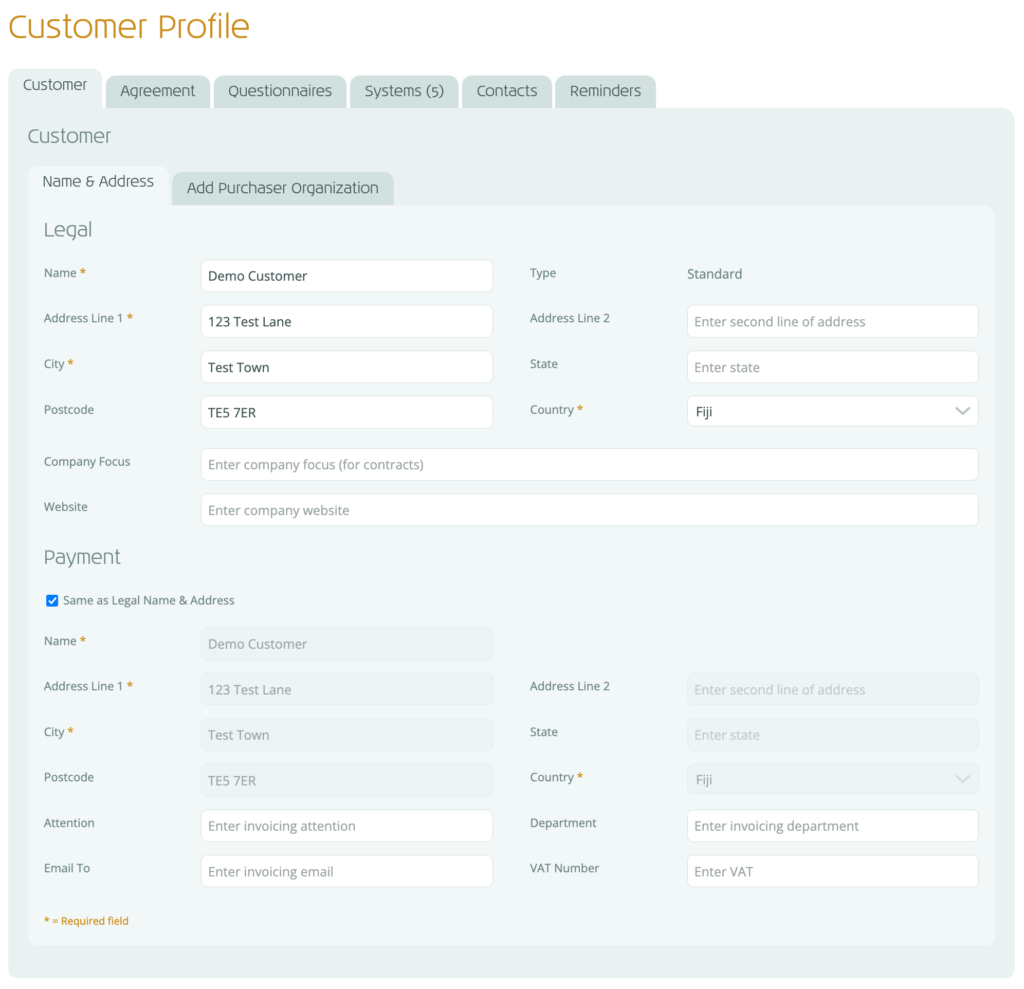 You can access the Customer Profile as follows:
You can access the Customer Profile as follows:
The Customer Profile will be displayed, as shown to the right:
Depending on your portal role, some of the above tabs may not be available. Each tab provides certain information / functionality:
The Portal maintains two names & addresses for your organization:
These are displayed in on the Customer tab within the Customer Profile. By default, the Payments address details are set to match the Legal name and address.
You can request changes to the Legal and/or Payment name and address details we have for your organization.
Once you have made all required changes to the name(s) and address(es) for your organization:
Your changes will be validated and, if there are no issues, a ticket will be automatically raised with the QuantityWare team requesting your changes.
After a few moments the page will refresh, and you’ll see a message to confirm that your request has been sent, along with a link to the Ticket itself (should you wish to add any further comments).
Additionally, you will receive an email to confirm that your ticket has been raised with the QuantityWare team. You can view the ticket at any time via the SupportCentre.
Whilst waiting for the request to be confirmed, the Customer Profile will show a read-only list of the existing, active details and the requested details:
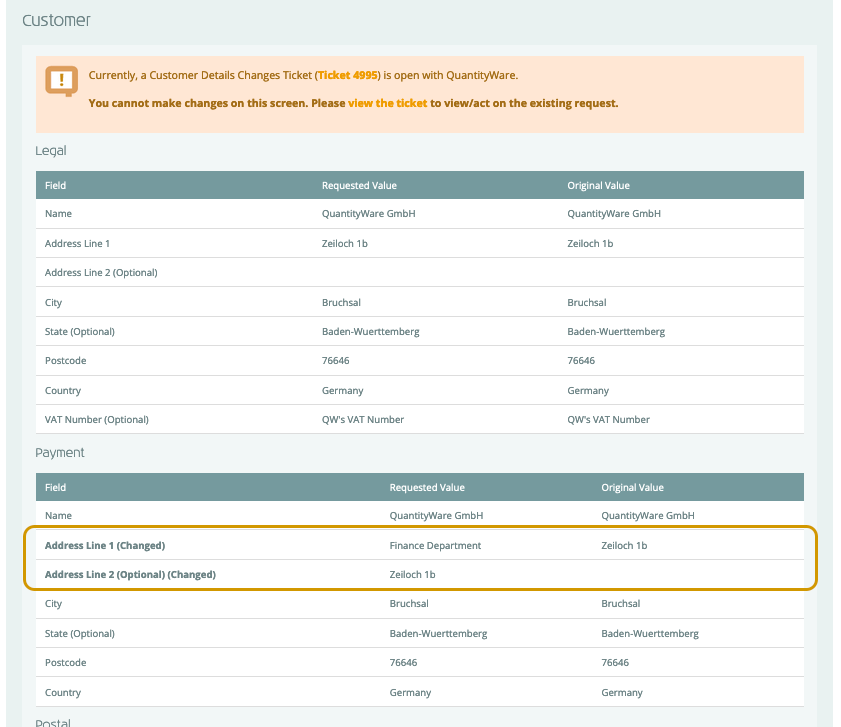
In the example above, we performed the following request:
The QuantityWare team may have queries relating to your request. If they do, they will reply to your ticket and you’ll receive an email notification. You can reply to the ticket via the SupportCentre to respond to any queries. After any queries are resolved, the QuantityWare team will confirm the implementation of the request.
You’ll receive a confirmation email when the customer detail change request has been processed.
If you made an error in your original request, you can either add a comment to the ticket to explain the error and request a change or cancel the request before raising a new one. To cancel the request:
The Customer Details Changes ticket will be displayed.