How do I run an installation test?
In your client 045 (development system), you execute the QuantityWare BCS installation test via the Petroleum and/or Gas Measurement Cockpit (PMC / GMC).
Prerequisites
- A valid BCP or BCG usage key needs to be installed in your system (see FAQ Usage Key Installation)
- The BCP or BCG BC Set (or both) has to be activated in client 045
Step 1/3: Run Activation Test
If you have not done already, you must run the BC Activation Test in client 045:
- Select the “Environment” menu
- Select “BC Set Activation Test”
This will run the activation test. If all is successful, you will see the following:
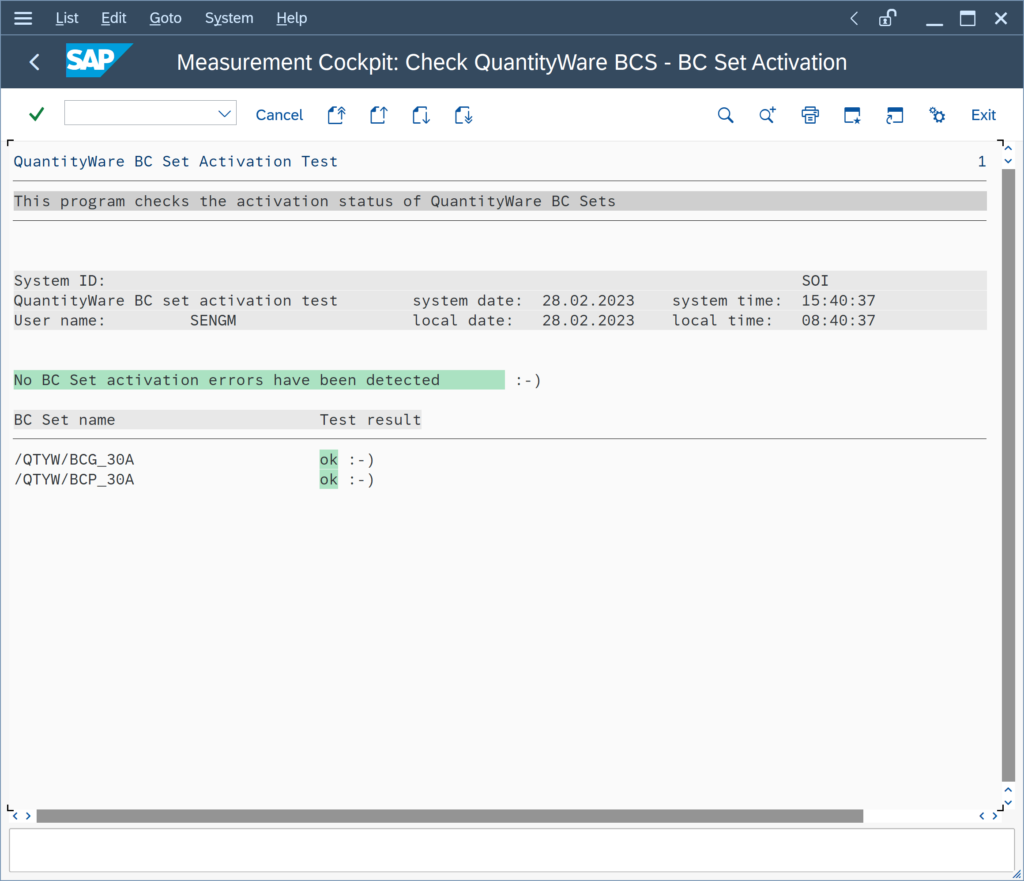
You may now run the Installation Test.
Step 2/3: Run Installation Test
- Navigate to the “Test Tools” tab
The Installation Tests panel will be shown, containing a button labelled “Run Installation Test”, as in the PMC example below:
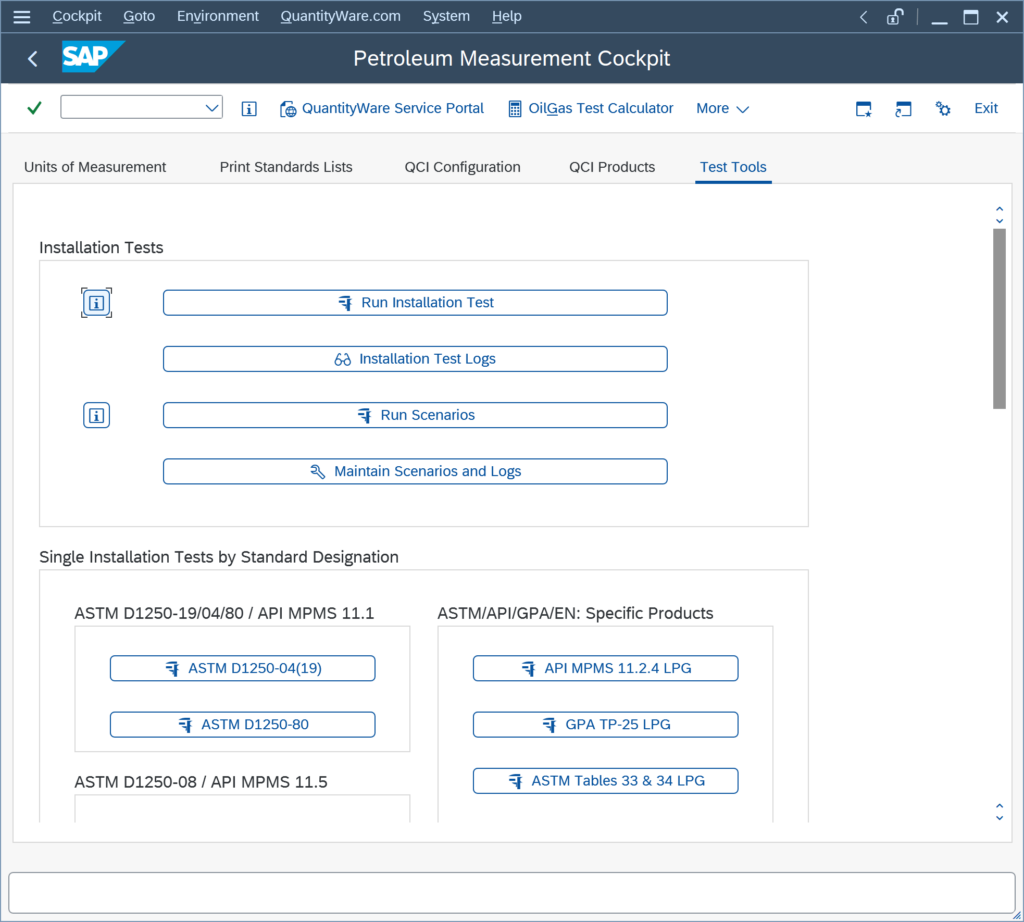
- Click the “Run Installation Test” button
The installation test will be run, and results shown.BCP example (from the Petroleum Measurement Cockpit):
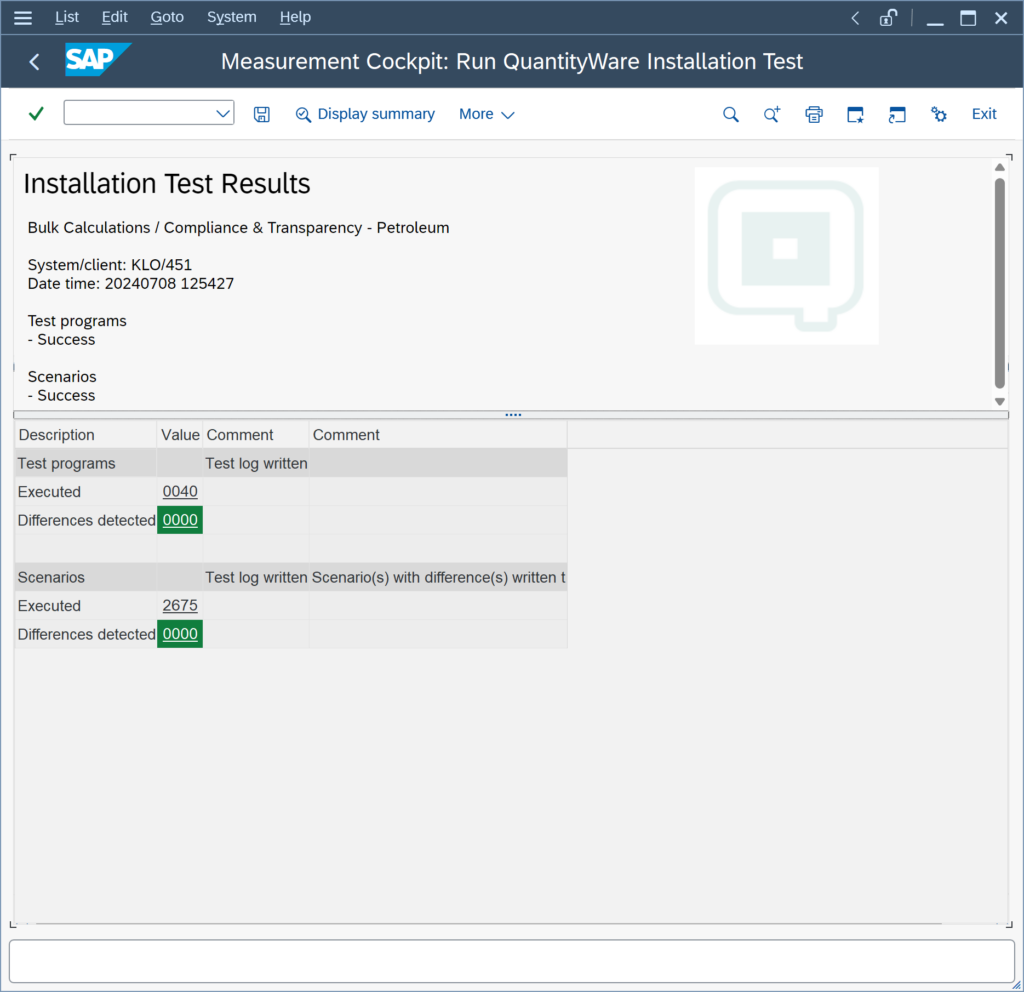 BCG example (from the Gas Measurement Cockpit):
BCG example (from the Gas Measurement Cockpit):
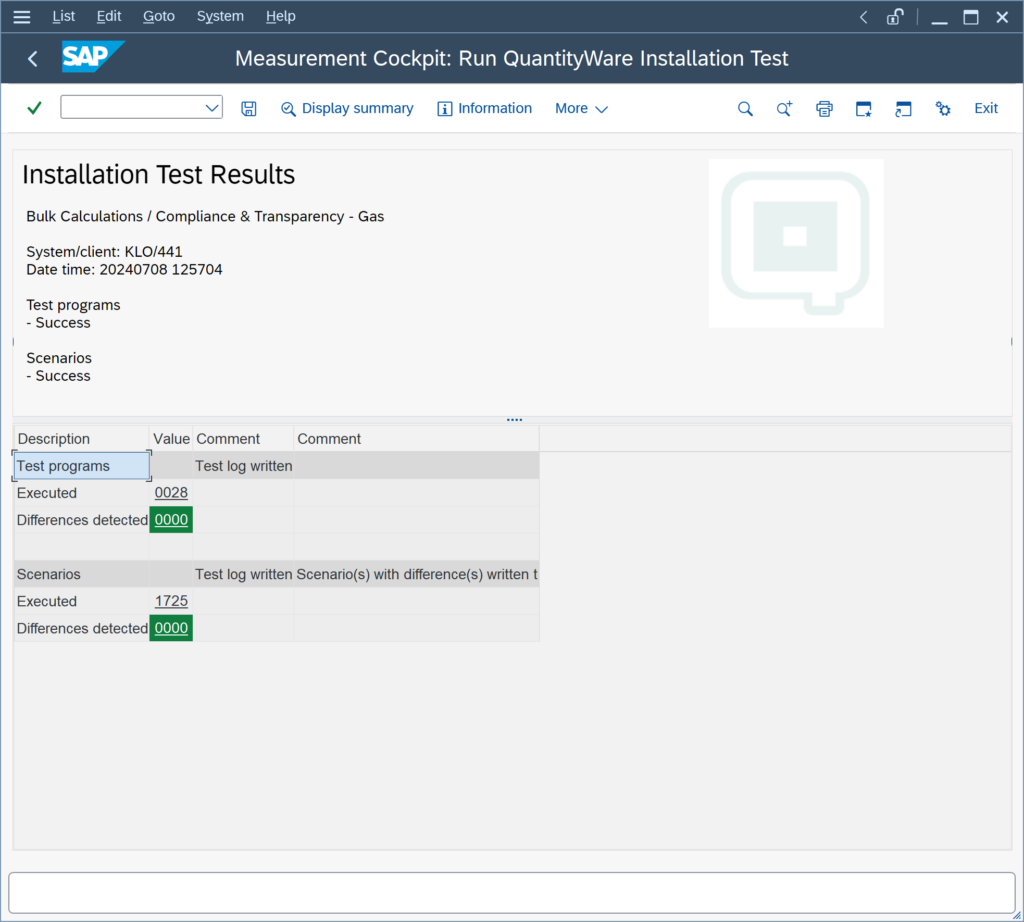
Step 3/3: Export Installation Test Results
- Click “Display summary” in the top bar
The summary screen will be displayed, as per the example below:
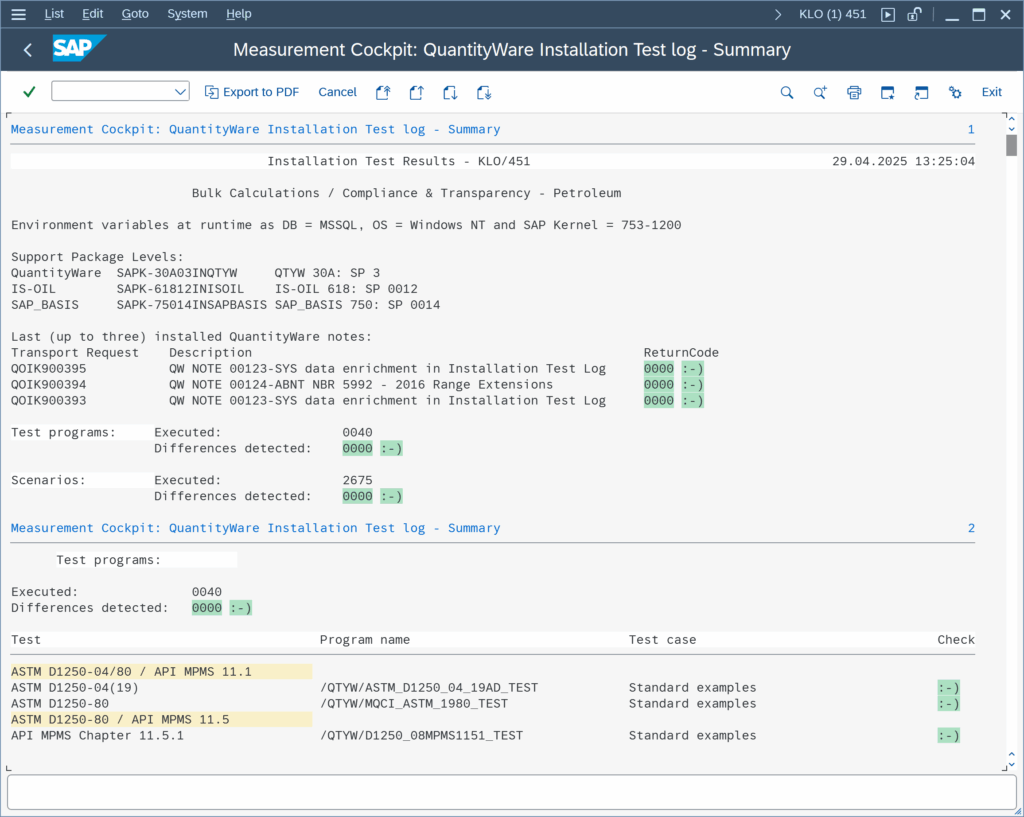
- Click “Export to PDF” in the top bar
This will save the Installation Test results as PDF – for your records, and to send to QuantityWare.
Categories: BCS Technical Installation FAQs | PMC & GMC Options FAQs
Back to FAQs



